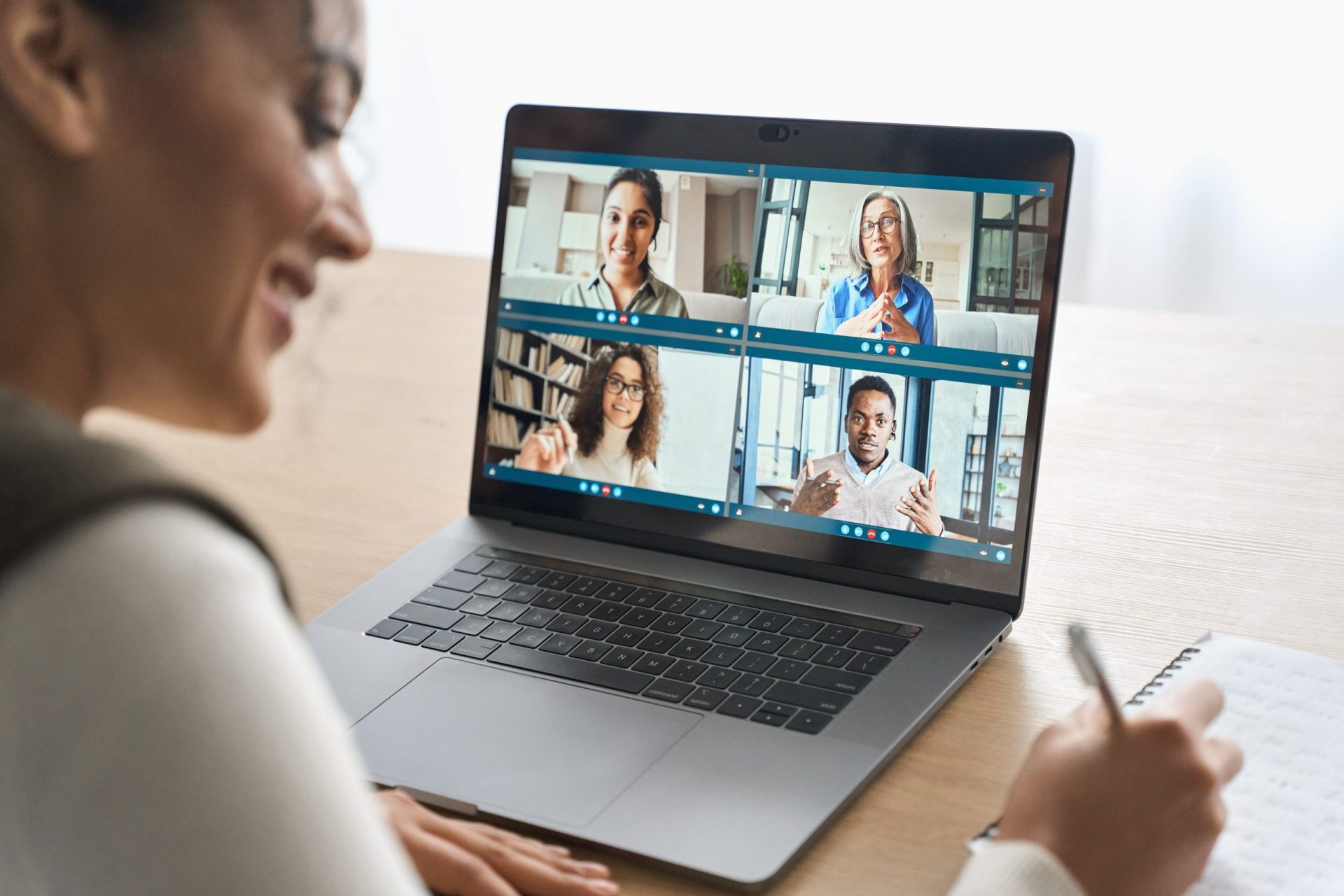Microsoft Teams offers extensive possibilities for online collaboration with colleagues, customers and partners. The meetings might still be done in a smarter, more pleasant and/or more effective way. Find tips to support you in having a productive Teams meeting.
Table of Contents
1. Create a Task Directly From a Chat
The chat feature in Microsoft Teams is widely used. One of the functionalities is creating a task directly from the chat.
- Move your mouse over the chat.
- Click on More Actions.
- Select Create Task.
- Then create your task.
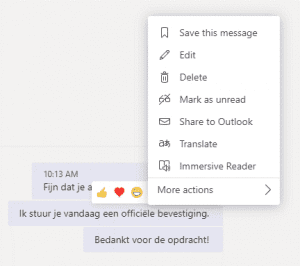
2. Teams Meeting – Participants Waiting in a Virtual Lobby
When organising the meeting, you can choose to have participants wait in a virtual lobby. This way, the participants can’t start talking to each other without you being present at the meeting. You can also prepare your presentation before the meeting starts. You decide who does not have to wait in the lobby, this is done via Meeting options button.

In your browser a new page will be shown to adjust the settings. Would you like all participants to wait in the lobby? Under “Who can bypass the lobby?” select “Only me”. Then click on the Save button.
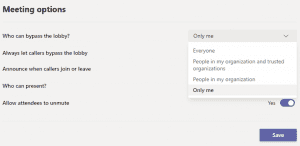
3. Give Participants the Rights to Present in Advance
Are you organising a meeting and is one of the participants sharing a presentation? In advance you can provide the participant the right to present during the meeting. You can indicate who is allowed to present via the Meeting options button.
The option ‘Who can present?’ is set to ‘everybody’ by default. You can easily change this option to ‘Specific people’. Here you can indicate which of the participants can / may present. As organiser of the meeting you are not listed here, as you can always present at any time.

4. Meet Now Feature in Teams Meeting
The Meet now option allows you to start a meeting with your entire team immediately. It is no longer necessary to send a separate meeting request. This is a handy option if you immediately need to meet with your team (or a number of team members). You don’t have to go through the process of creating and sending an appointment and waiting for everyone to accept the meeting.
5. Easily change the team chat to message or announcement
Would you like to post a message in a channel? Click the New conversation’ option. Next, you can easily format your message, add an attachment and/or an emoticon or gif. You can also choose to make an announcement. An announcement is used to post a message, of which everyone in your team will also receive a notification. An announcement can be internal news, a customer update, or team announcements.

6. Shortcut keys
Microsoft Teams also offers this option for shortcut keys.
- Ctrl+6: Open files
- Ctrl+E: Go directly to the search bar
- Ctrl+N: Start a new conversation
- Ctrl+4: Go directly to your calendar
Would like to learn more? Read about how to increase your working from home productivity.