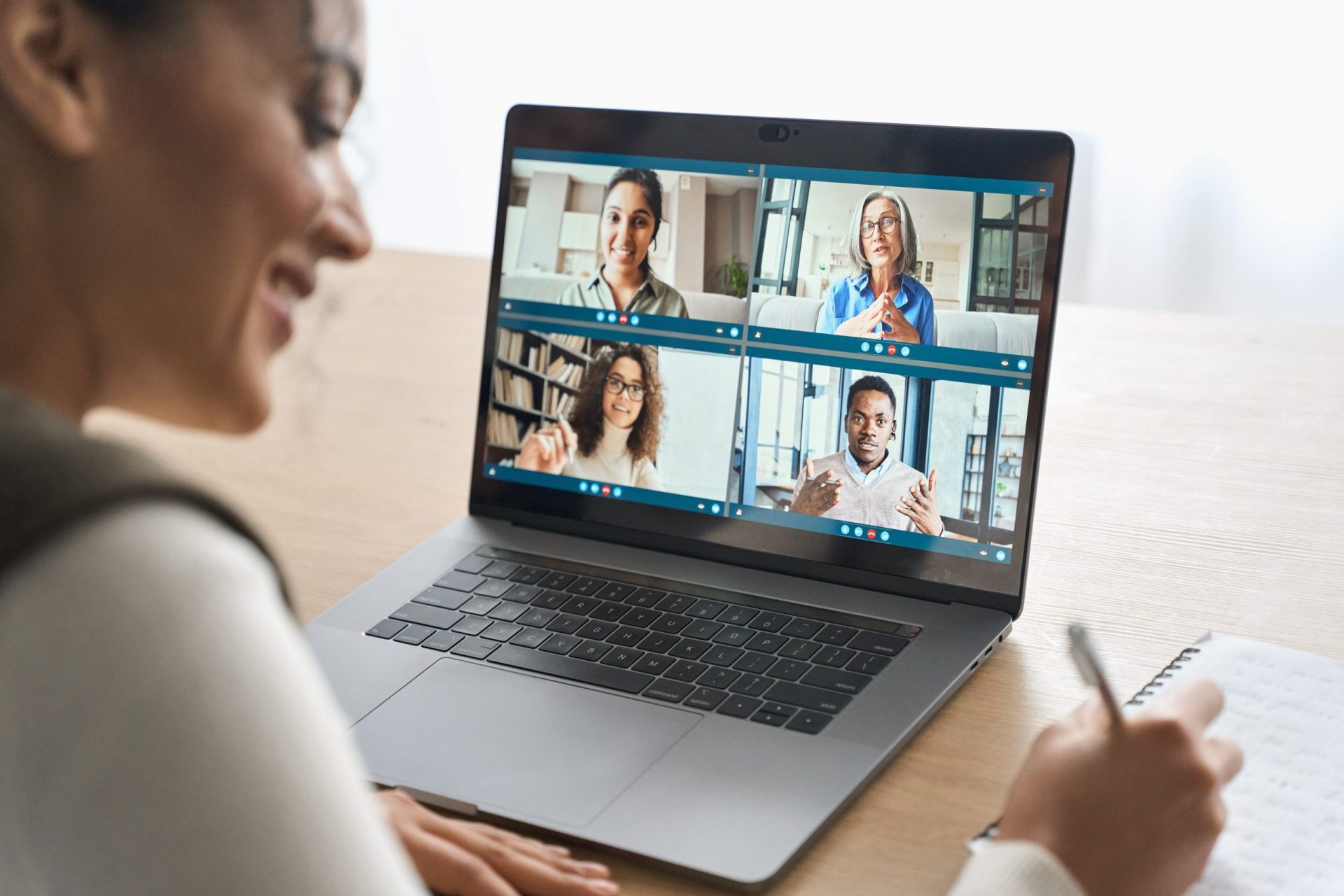Outlook is a powerful email client that can help you manage your work and personal life more efficiently. It offers a variety of features that are great for increasing productivity. You can set up automatic replies, snooze emails, and even use the calendar to schedule meetings. Read 4 simple outlook calendar tips that will level-up your team’s productivity.
Table of Contents
1. Build in Time Between meetings by Turning on the Calendar Feature
- Select File > Options > Calendar > Calendar options.
- Check the End appointments and meetings checkbox.
- Use the dropdowns to select the number of minutes for meetings less than one hour and one hour or longer, then click OK.
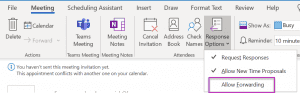
2. Outlook Calendar tip – View Three Time Zones
Coordinating across regions is now easier by adding a third time zone.
- Select File > Options > Calendar
- Scroll down to Time zones and click to show a second and third time zone options, and then set the time zones you want to see.
- Click OK.
- You will now see three time zones in your calendar.
3. Know the Responses of the Participants
In the past only meeting organizers could view which attendees have accepted, tentatively accepted, or declined a meeting invitation. Now attendees can see other participants’ responses.
- Open the meeting and click on > Tracking Tab
4. Turn Off Forwarding for a Meeting
Use this feature if you are scheduling a meeting and it’s important that only the colleagues you have invited are in attendance, and you want to prevent them from forwarding to others.
- In the meeting invitation, click Response Options and uncheck Allow Forwarding.
More Information
Would like to learn more?
- Top 10 Best Books on Management and Leadership
- 10 Internal Communication Best Practices
- 20 Corporate Business Terminology & Jargon