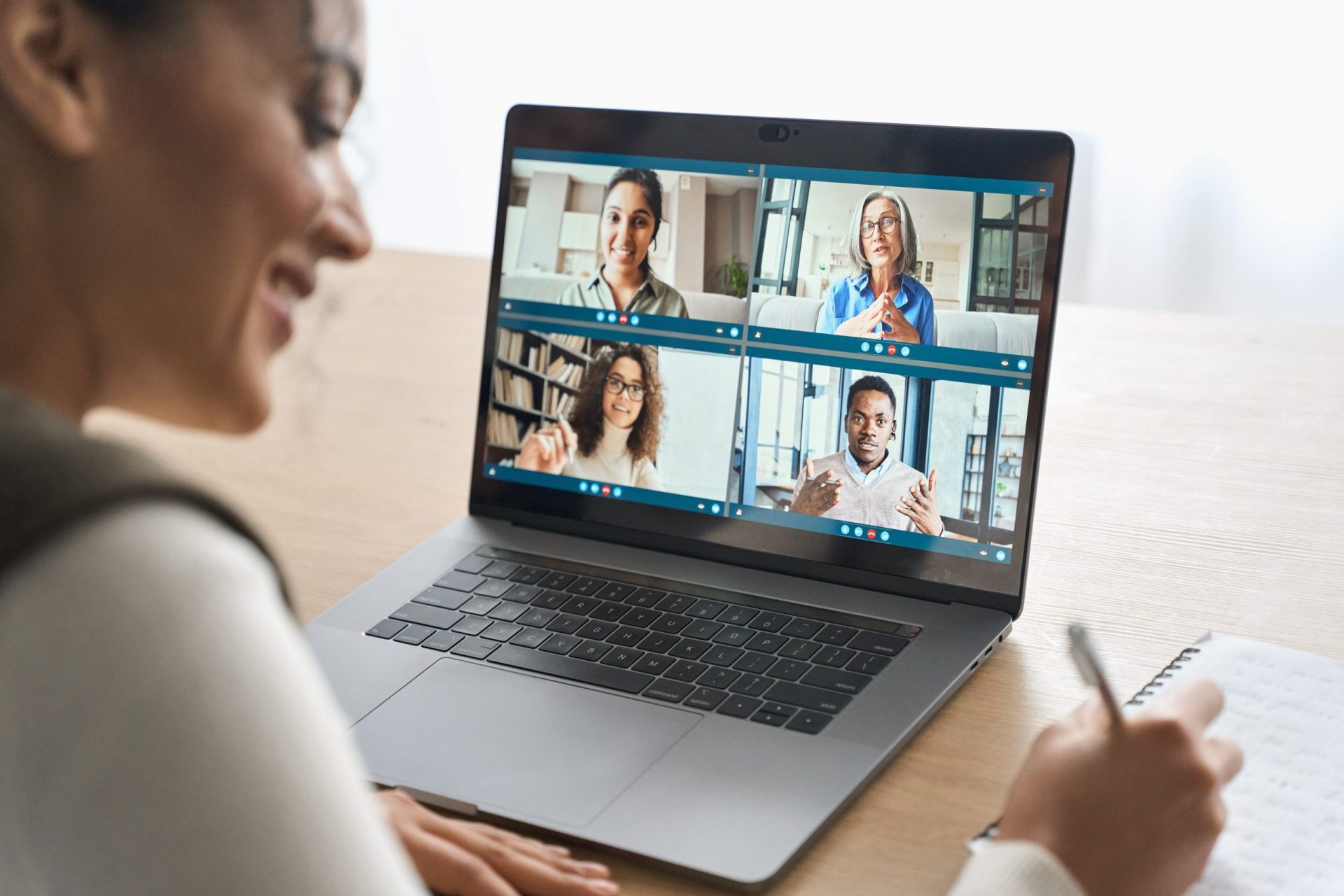Learn the Windows keyboard shortcuts that can help you navigate through applications.
Advanced tip: if you are using multiple monitors, you can also use these shortcuts to move an application from one monitor to the other. While holding the Windows key, tap the Left, Right, or Up arrows until the application appears where you want it.
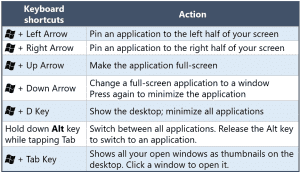
If you prefer to use your mouse, simply click and hold on the Title Bar (at the very top of the application), and drag it until your mouse hits the left, right, or top border of your screen, then release. The application will be pinned to that side of the screen.
Are you curious to explore other keyboard shortcuts available? View this Microsoft guide for common Windows keyboard shortcuts or find more Working Smarter Tools.